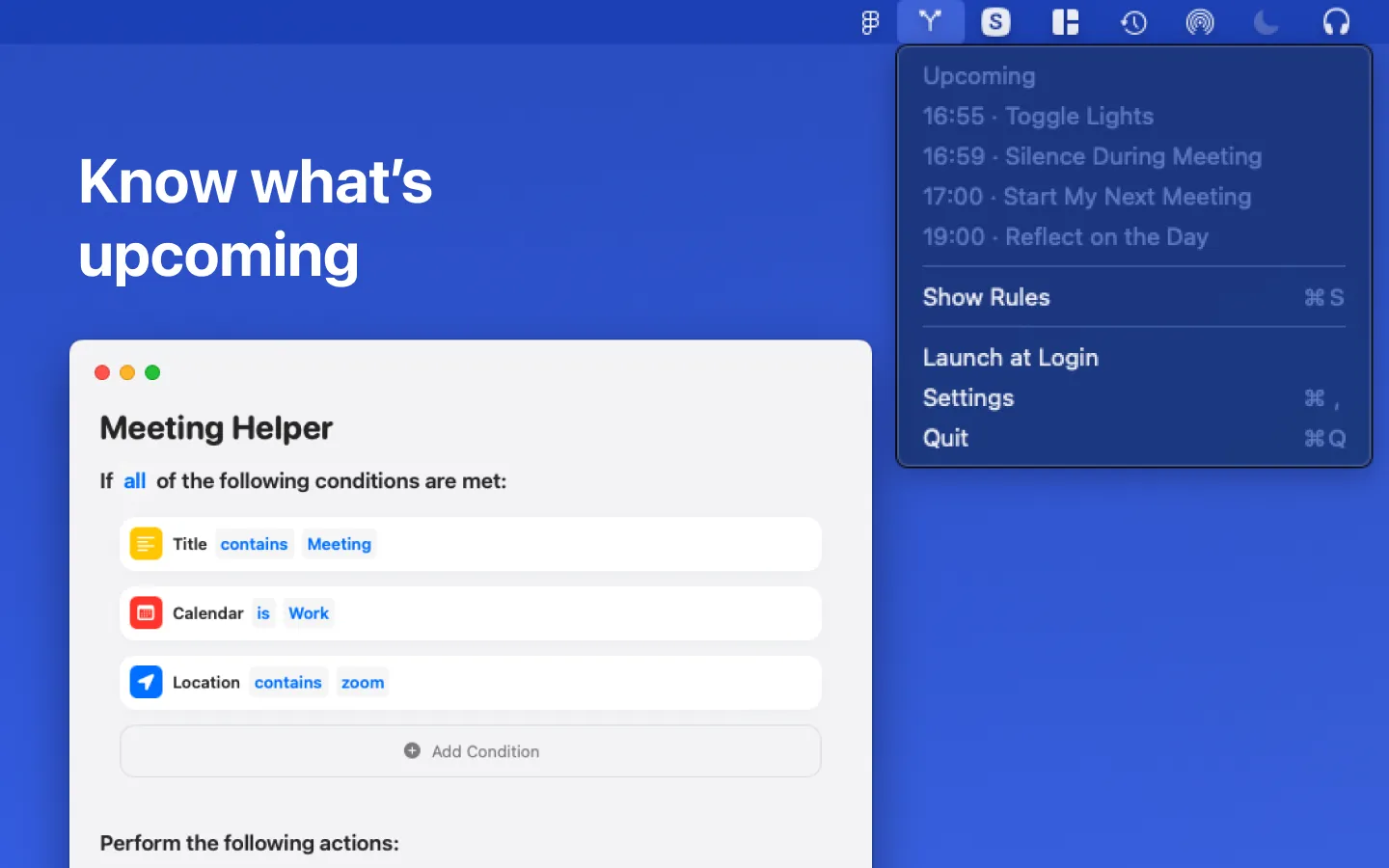Turn on desk light 10 minutes before a meeting
We will create a shortcut automation to remind us about upcoming meetings, by turning our desk lamp on 10 minutes before a meeting takes place.
1. New rule
Open Rules by clicking on it’s Menubar icon (the branching arrow) and then selecting “Show Rules”. Then create a new rule by clicking on the plus icon on the top right, then enter a name for the rule.
2. Conditions
-
Click “Add Condition”.
- Choose “Calendar”
- Select your work related calendar.
-
Click “Add Condition”.
- Choose “Location”
- Type the meeting domain into the text field of this new condition. e.g. “zoom.us”
In case you want multiple possible locations, you can change “contains” to “matches”. This will treat your text as a Regular Expression when matching the events location. e.g. “zoom|meet” would be true if “zoom” or “meet” is contained in the event location.
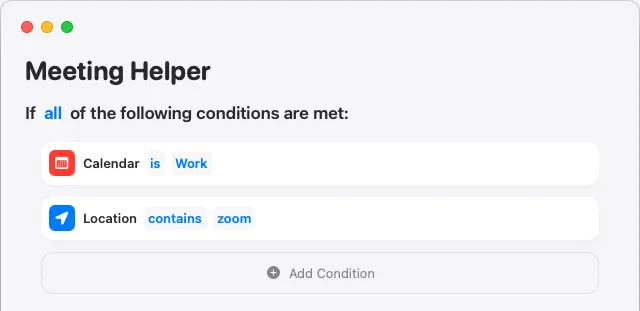
3. Shortcut
Create a Shortcut to turn your light on.
- Open the Shortcuts app.
- Create a new Shortcut
- name it “Turn Lamp On”.
- Add the “Control My Home” action to your shortcut.
- Press “Scenes and Accessories”.
- Select the light and set the option to turn it on
Close the Shortcuts App as we are done.
4. Actions
Choose the actions to perform when an event meets the conditions defined in step 1.
- Click “Add Shortcut”.
- Select the newly created “Turn Lamp On” from the list.
- Click on “at time of event” and select “10 minutes before” instead
- Click “Save” to finish.
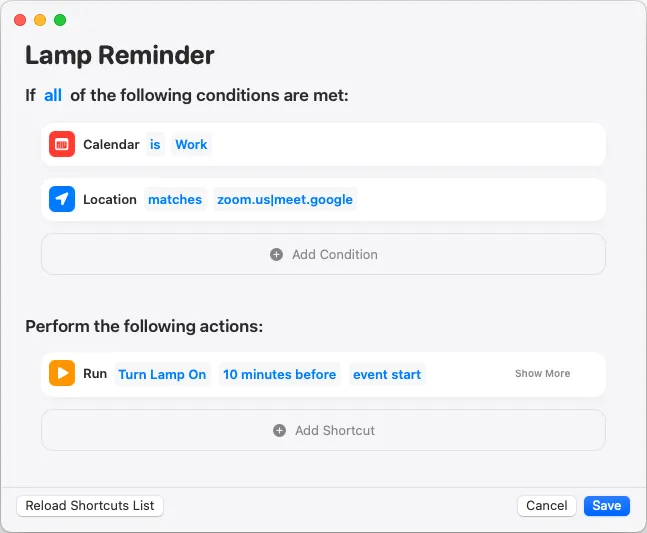
The app will now automatically execute your defined action “Turn Lamp On” 10 minutes before all events matching the conditions. By clicking on the app in the menu bar, you can see the upcoming automations.